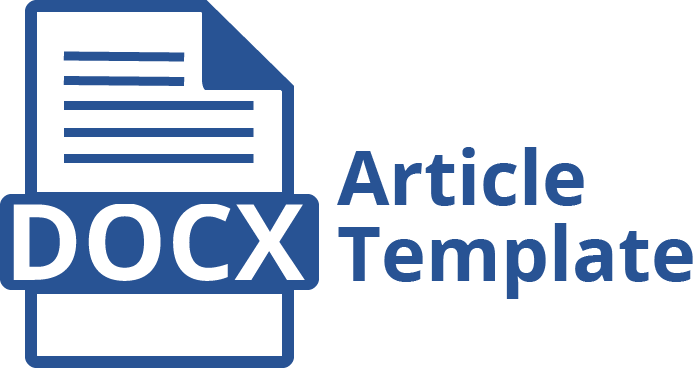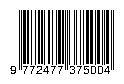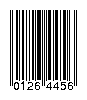Once the review process is complete, the Editor will notify you of the decision.
Responding to a Review and Informing the Editor
1. Login to the journal and go to the dashboard. Select the Review link to view the decision.
2. Please provide a revised manuscript with track changes and respond to comments made by reviewers. How to use track changes and insert comments is available here and here. The template for responding feedback from the reviewer(s) is here
3. On the panel for Revisions, use the Upload a File link to upload your revised manuscript.
4. Inform the editor that the revised file is available through the Review Discussion panel.
5. After selecting the Add Discussion link, use the Add User link to add the Editor; add a subject line and a message.
At this point, the author needs to wait to hear back from the Editor on whether the revisions are acceptable. A tutorial for Responding to a Review adopted from openjurnalsystems.com is available here.
You will receive a notification that your revisions have been accepted. Please find a discussion reply from the editor, if any. Congratulations!
Responding to Copyediting or Proofreading Request
1. Login to the journal and go to the dashboard to inspect your submission files that have been copyedited.
2. In the My Assigned panel, select the Copyediting link to the full submission record, including the notification in the Copyediting Discussions panel.
3. You can respond to the copyeditor indicating the required changes or your approval. If needed, you could attach a revision.
4. Next, you will receive an email indicating that files are available to inspect your submission files that have been converted into galleys (e.g., PDF, HTML, Etc.).
5. In the My Assigned panel, select the Production link to the full submission record, including the notification in the Production Discussions panel.
A tutorial for Responding to Copyediting or Proofreading Request adopted from openjurnalsystems.com is available here.